How To Add App to Smartphone Home Screen
On the new PSC system, if you would like to have easy access to the pattayasports.org golf web app (or any future apps) by adding an icon on your phone home screen, please follow the instructions below. After you have done this and ticked the "Remember Me" box at login, you will be able to access the pattayasports.org webapp as you would any other app without having to go through the steps of actually downloading it.
Android Phones
Saving a website shortcut to the home screen of your Android divice.
- Lanch "Chrome App" (Browser)
- Open the website or webapp you want pin to you phone home screen.
- Tap the icon menue (3 dots in the upper right hand corner) then scroll down to the menu item "Add to home screen" and tap it.
- Once you click Add at the top, your new pattayasports.org icon will appear on your home screen for you to organize if you wish!
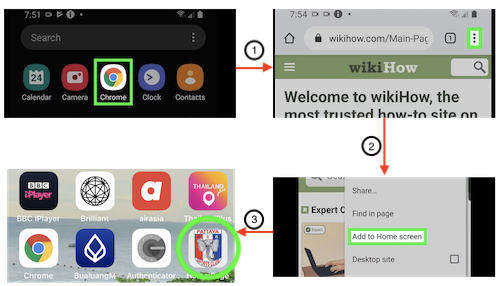
Apple iPhones
Saving a website shortcut to the home screen of your Apple divice.
- First things first, you need to navigate to the website you want to save. In order for the shortcut to be an option, you need to use Safari to pull up the site.
- At the bottom of the Safari browser, find and tap on the share icon on the menu bar – it looks like a box with an up arrow. From the list of share options, choose Add to Home Screen (You may need to scroll down to make the option visable).
- An app-looking icon will pre-populate. Give it a name that is recognizable to you (Optional).
- Once you click Add at the top, your new pattayasports.org icon will appear on your home screen for you to organize if you wish!

